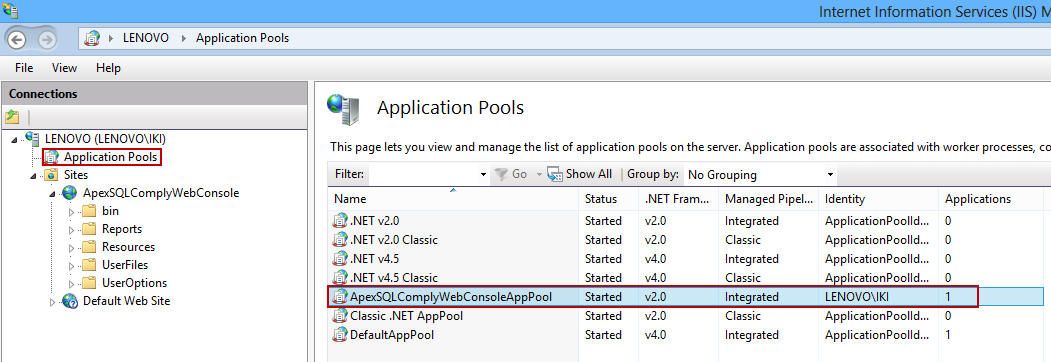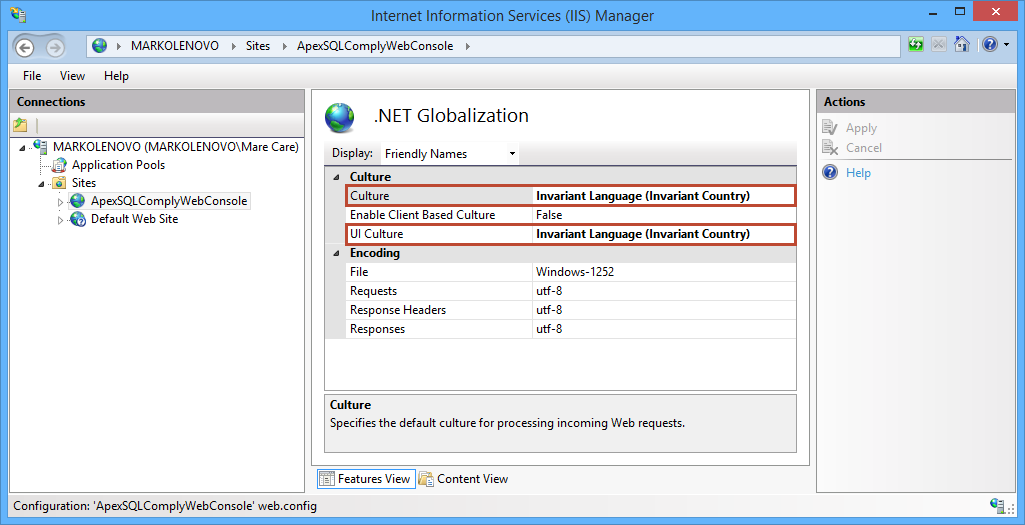Summary
This article explains how to resolve the issue when ApexSQL Audit’s Web console shows the following error:
- An error occurred during local report processing
- The definition of the report ” is invalid
- The value of the Width property for the tablix ‘ContentTablix’ is “X,X in”, which is not a valid size. Valid sizes may not exceed 455 inches
- The definition of the report ” is invalid
Symptoms
ApexSQL Audit’s Web console shows the above mentioned error message about local report processing.
Cause
The Windows Region settings for the user account used by the IIS ApexSQLComplyWebConsoleAppPool application pool are not compatible with ApexSQL Audit Web console – if the Decimal symbol is “,” and the Digit grouping symbol is “.”
Resolution
This issue has been resolved in version 2013.03.1134 of ApexSQL Audit. Please download the new version of ApexSQL Audit, and install it.
Workaround
- Check which user account is used by the IIS ApexSQLComplyWebConsoleAppPool application pool:
- Start the Internet Information Services (IIS) Manager
- Select the Application Pools in the Connections section
-
Check the value in the Identity column of the ApexSQLComplyWebConsoleAppPool
-
If it is the same account you are using to log on to Windows, perform the following steps to set the proper compatible Windows Region settings:
- Start Windows Control panel
- Select the Change date, time, or number formats option
- Click the Additional settings button in the Region dialog
- In the Numbers tab of the Customize Format dialog set the following:
- Decimal symbol to “.” (dot, without quotation marks)
- Digit grouping symbol to “,” (comma, without quotation marks)
- Apply and confirm the changes
Note that you must set both the decimal and the digit grouping symbol, if you choose to use the above mentioned workaround.
Please Note: Changing these setting will also affect other applications running under this profile. If you are located in a region where this is the default, such as Turkey, please download and install the latest version of ApexSQL comply instead.
- If it is another account (not the one you use to logon to Windows), you can either:
- Change the Windows Region settings (as described above) for the account used by the IIS ApexSQLComplyWebConsoleAppPool application pool, or
- Use another Windows account with the proper Region settings for IIS ApexSQLComplyWebConsoleAppPool application pool that has the following permissions:
- The db_reader permissions on the ApexSQL Audit central repository database
- Read/write permissions for the folder where exported reports are saved
Alternative workaround
You may be able to circumvent this issue by specifying the .Net globalization culture settings of the ApexSQLComplyWebConsole website in IIS.