Applies to
Problem description
ApexSQL Audit is not manageable through the application interface because of the faulted connection to the central repository database.
Cause
This kind of issue is usually caused by one of the following:
- Central repository SQL Server host service is down
- Password change for the login account used to deploy product components
Resolution
The first step to resolve the issue is checking if the SQL Server hosting the central instance is in running state.
It is a common case that many companies are implementing multiple measures to keep their business data secured with the result of pushing multiple password policies as prevention of data breach. Therefore the passwords are being changed regularly.
So, in case of a password change the central component is not capable of subscribing on the central repository SQL Server due to errors of validating the outdated login information, therefore the password update must take place in the central configuration settings, here are the steps to follow in order to accomplish that:
- Navigate to the installation folder of the ApexSQL Audit; the default path is C:\Program Files\ApexSQL\ApexSQL Audit
- Run the “ApexSQL.Audit.Installer.exe” file
-
The configuration settings will be displayed in a dialog:
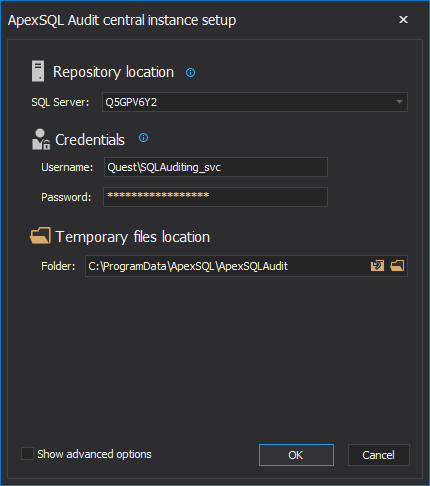
- Update the login information accordingly and click OK
- Restart the application to apply changes
This way, the central configuration settings are being updated, where the best fitting solution to this problem is to use a dedicated service account and therefore minimize the manual intervention updating passwords.









