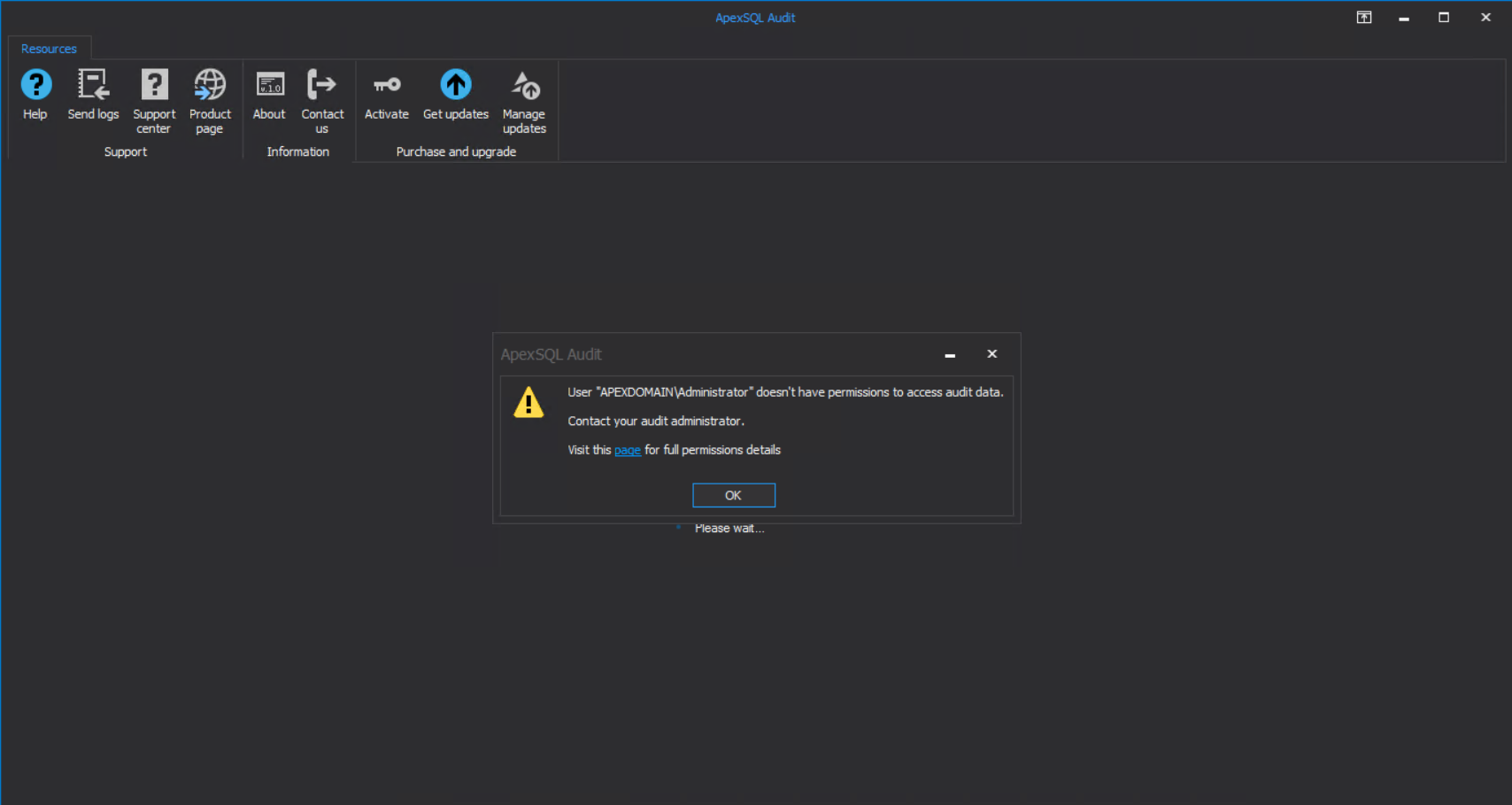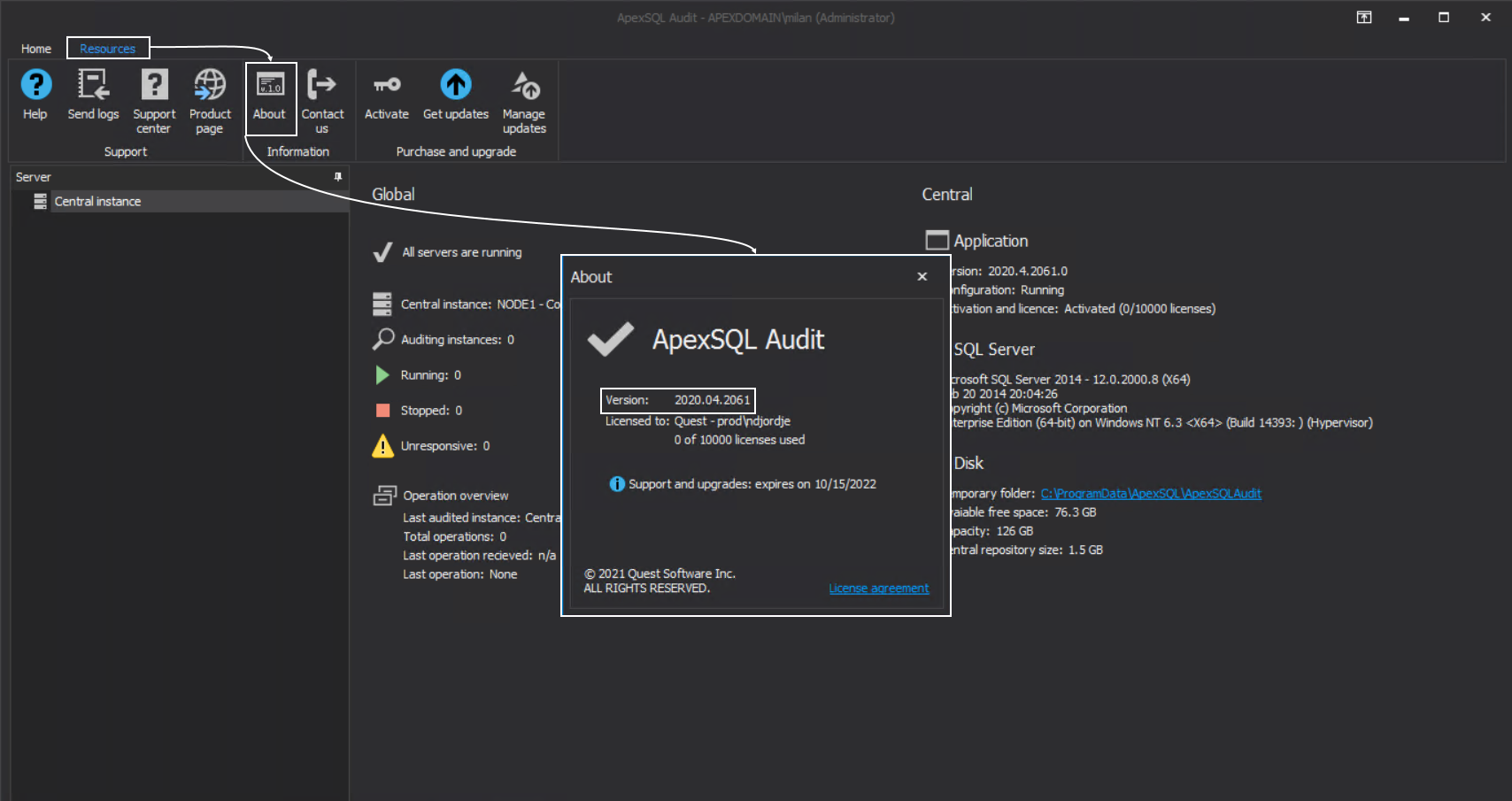Applies to
Problem description
When starting the ApexSQL Audit main GUI from a remote workstation the GUI is started but the connection to the central instance has not been established and the message shown in the screenshot below pops up:
Cause 1
The usual cause is that the administrative access to the central instance was not enabled for the displayed account.
Resolution
To resolve this type of problem follow the instructions provided in the article How to allow or deny certain user access to the ApexSQL Audit GUI
Cause 2
The administrative access was enabled but after some time the access from the workstation is not possible anymore. This is the indicator that the central instance version was upgraded recently, but due to security policies, the GUI part on the remote workstation hasn’t been automatically updated as expected. This means that there is a version mismatch between the remote GUI and the central instance. This can be verified by starting the Programs and Features console from the Control Panel on the remote workstation and checking the ApexSQL Audit main GUI version from the programs list:
After that, start the application GUI on a central instance and check the current version from the Resources tab of the main menu with the About button (this action will not be possible on the remote workstation as the access to this information will be disabled):
Resolution
If the version comparison confirms that there is a mismatch, this problem is resolved by manually installing the new GUI version on the remote workstation. The instruction on how to perform this action is provided with the article: How to install ApexSQL Audit main GUI on a remote machine