Applies to:
ApexSQL Backup
Symptoms:
In the process of selecting a SQL Server that will host the ApexSQL Backup Central Repository Database the ‘Cannot connect to server’ error is encountered if selected server has a default named instance.
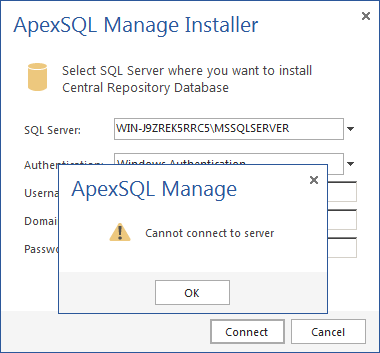
Cause:
During the installation process, in the ‘Select a SQL Server where you want to install ApexSQL Backup Central Repository Database’ step of the wizard, in server selection drop-menu, SQL Server name is displayed as “Server_Name\MSSQLSERVER” in case of SQL Servers with default named instance.
The issue here is the fact that SQL Server name offered in the drop menu is incorrect.
Workaround:
To fix this, one only needs to enter the SQL Server name correctly, as if connecting to the SQL Server via SQL Server Management Studio.
To do so, simply change the SQL Server name to ‘Machine_Name’ (delete ‘MSSQLSERVER’) or into ‘localhost’ in the ‘Select a SQL Server where you want to install ApexSQL Backup Central Repository Database’ step of the installation wizard.
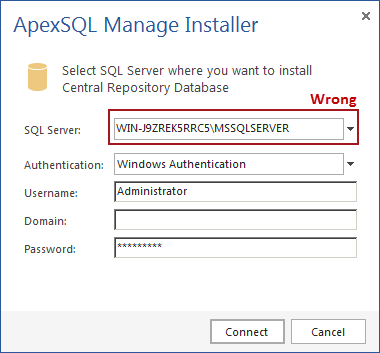
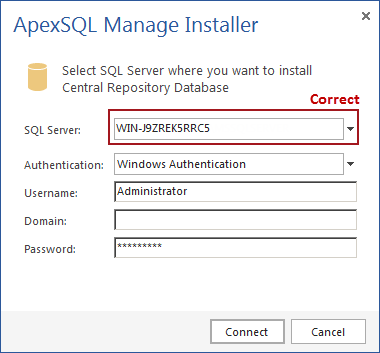
Resolution:
This issue occurs due to the bug in ApexSQL Backup recognition of SQL Servers with default named instance, and the incorrect name in the SQL Server selection drop-menu. The issue is scheduled for fixing in the upcoming release of ApexSQL Backup R2, planned for the Q2 2015.
Affected versions:
ApexSQL Backup 2015.01.0011









