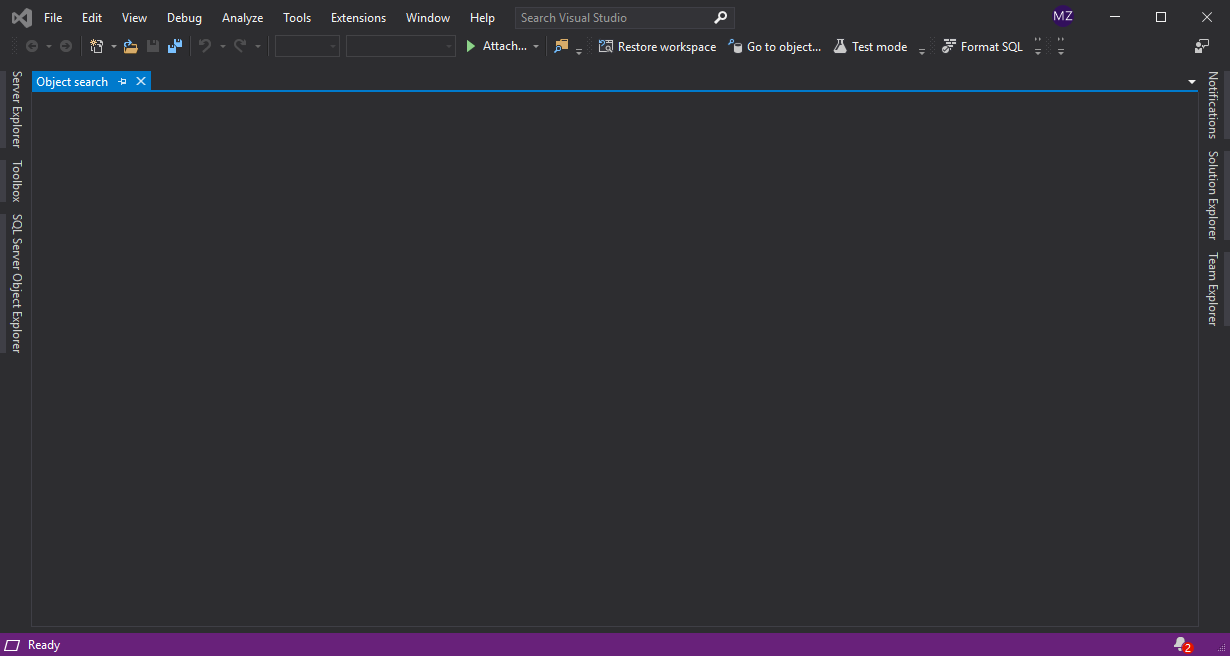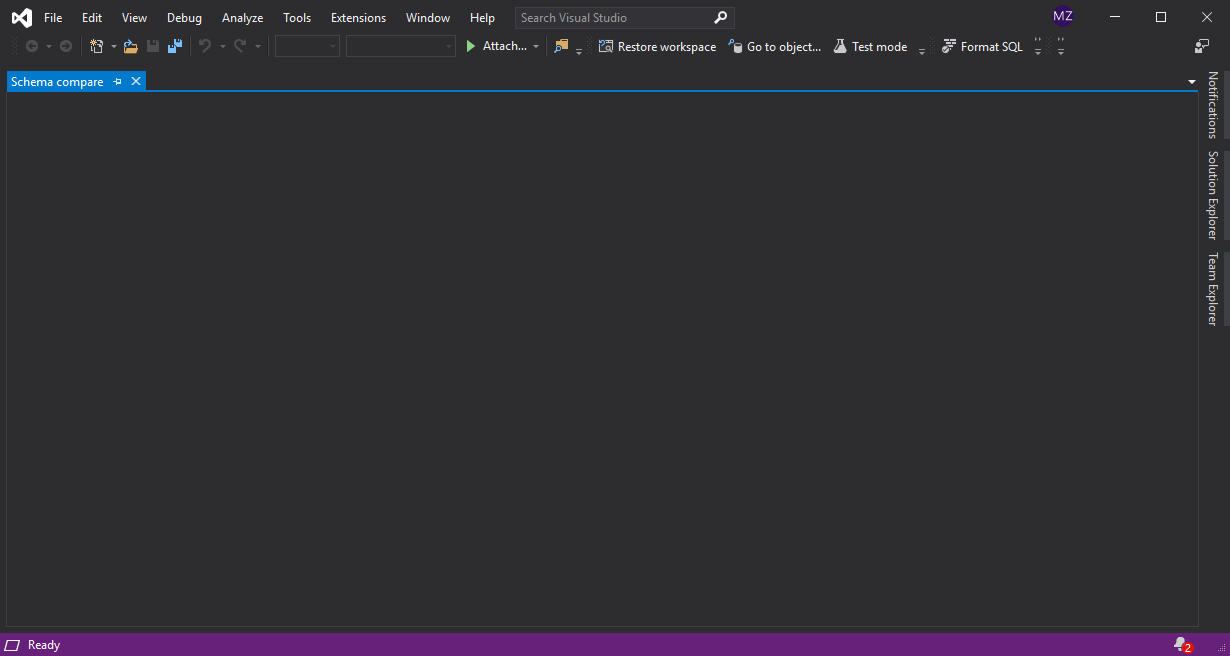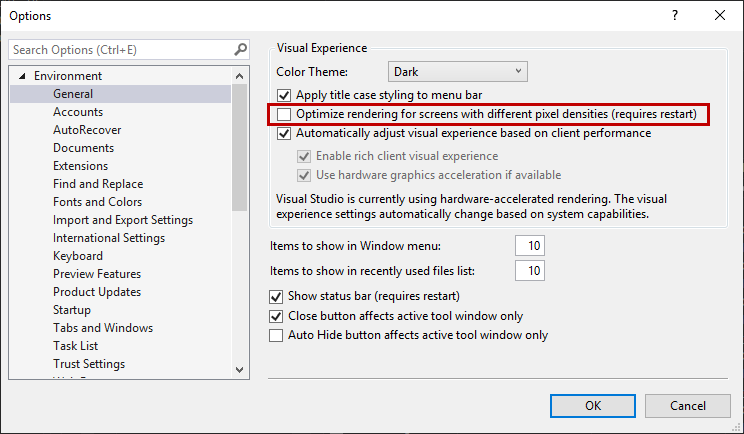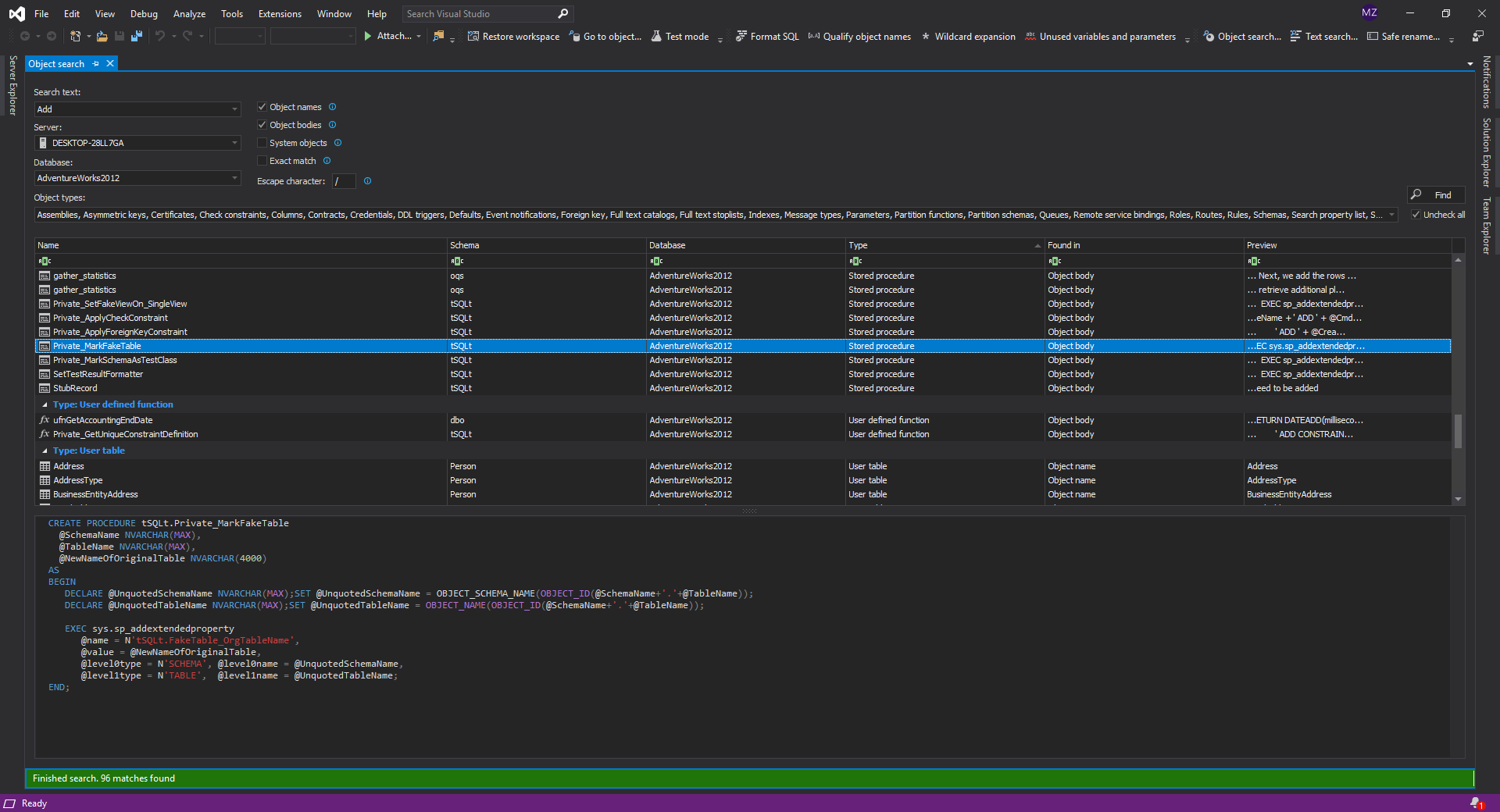Applies to
ApexSQL add-ins
Symptoms
With the release of Visual Studio 2019 version 16.2, ApexSQL add-in tabs do not show options in these tabs, aka ApexSQL tabs are empty. This article explains how to find a solution (workaround) when this problem happens.
Problem
After initiating any of the ApexSQL add-in tabs in VS 2019, for example, the Object search or Text search tab from ApexSQL Search add-in, options under these tabs will not be shown and will simply be blank:
Here is another example from ApexSQL Diff’s Schema compare tab:
Solution
In the Tools Options dialog under the Environment General node, uncheck the Optimize rendering for screens with different pixel densities option and restart VS 2019 for this change to take effect.
Now, when any of the ApexSQL add-in tabs are initiated the options should appear normally.