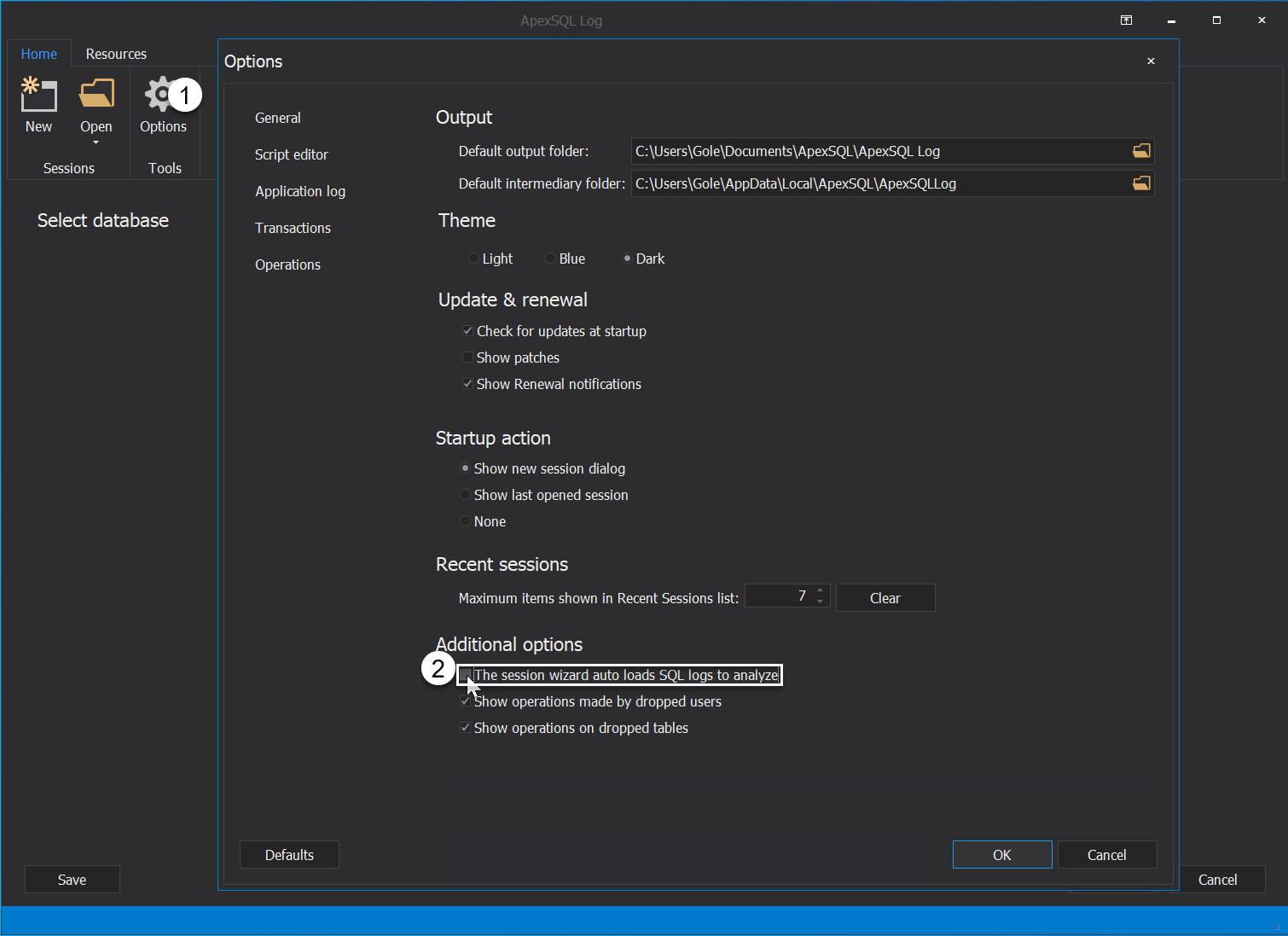Applies to
Problem description
ApexSQL Log is unable to finish reading or auditing large data sources.
Cause
Reading large data sources – online transaction logs, transaction log backups, and detached transaction logs may cause ApexSQL Log to become sluggish and/or unresponsive.
The origin of this issue is the inability of the tool to find missing, or not included, data into the investigation. This may end up causing some performance issues, i.e., the tool is taking a long time to finish the task or simply becomes unresponsive, as previously mentioned.
Resolution
Solution 1 – Add a full chain
The first solution to this issue is to add a full backup chain into the investigation.
This means creating a chain of transaction log backups, i.e., creating a full database backup and then schedule log backups to be regularly taken, thus ensuring no data is missing.
For more info on this, please refer to the How to create and maintain a full chain of transaction log backups article.
Solution 2 – Uncheck the “The session wizard auto-loads SQL logs to analyze” option
Turning off the “automatic backup checking” option can be quickly changed from within the ApexSQL Log GUI.
To do this, perform the following steps:
- Start ApexSQL Log and click on the Options button under the Home tab of the main ribbon
- Under the General tab of the Options window uncheck The session wizard auto-loads SQL logs to analyze
This way, ApexSQL Log will not try to reconstruct missing data, which ultimately will not cause the application to become sluggish or/and unresponsive.