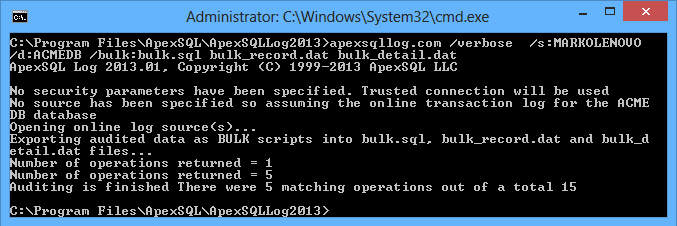Performance problems in ApexSQL Log – the main grid is unresponsive
ApexSQL Log can become slow or non-responsive when loading data from large data sources into the main grid. This happens if there isn’t sufficient memory to show a large number of transactions in the grid.
To mitigate this problem, use the Command line interface, or export the results directly into a file, instead of using the Open result in grid view option. If there is no need for the visual representation of the data, memory can be saved by avoiding rendering to the grid. Additional information and guidance for using the CLI option in ApexSQL Log is in the Command line section of the online documentation
Another recommendation is to use as many filters as possible. Please refer to the Advanced filtering options knowledgebase article for more details. In general, try to:
- Narrow down the time frame if possible
- Include only the operations that you are interested in (INSERTs, DELETEs, etc.)
- Filter out any tables that are not of interest
- Determine which transaction state to include (Committed, Aborted, Running, Unknown)
- If you know which user made the changes, filter out the rest
If the above steps don’t help, contact us at support@apexsql.com
What should I do if ApexSQL Log returns fewer transactions than I expected?
If ApexSQL Log returns fewer transactions than you expect, check the filter options and make sure that you’re using the right ones. The transactions might have been filtered out. Also, make sure that SQL Server database is in the Full recovery model and that you have provided a full chain of transaction logs.
If the problem persists, please describe the problem and contact us at support@apexsql.com. The option Send logs can be used to send collected ApexSQL Log activity for further analysis.
See more details and recommendations in the What should I do if ApexSQL Log returns fewer transactions than I expected? troubleshooting article.
An “Insufficient credentials” error is displayed when attempting to install the server-side components if the installation of the server-side components is run by the user account with insufficient permissions.
See the list of permissions necessary for the Windows user account used to install the ApexSQL Log server side components in the “Insufficient credentials” error is displayed when attempting to install the server-side components troubleshooting article.
ApexSQL Log returns no transactions for a restored database
After restoring a database from a full database backup and reading the database online transaction log using ApexSQL Log, no transactions are shown in the main grid. This is expected Because full database backups contain almost no transactions. Only uncommitted transactions and transactions running during the backup creation are stored in a full database backup. The problem can be solved by using the original MDF and LDF files to restore the database.
If this is not possible, see another resolution in the ApexSQL Log returns no transactions for a restored database troubleshooting article.
How to determine whether ApexSQL Log CLI has stopped working
During the ApexSQL Log CLI operation, if the /verbose switch is not used, there are no messages about the process. Reading the data sources might take some time and as the process is running in the background, the user has no indication whether the process is still running or not. Windows Task Manager can be used to determinate whether the ApexSQL Log process is still running. Depending on the operating system version, please check:
- Task Manager – the Processes tab – the Disk column, for Windows 8/8.1, Windows Server 2012
- Task Manager – the Processes tab – the I/O Reads column, for Windows XP , Windows 7, and Windows Server 2008:
If there is any activity, e.g. the I/O reads or Disk column value is changing, ApexSQL Log is still running.
Code with /verbose switch gives progress information while using the CLI option
apexsqllog.com /verbose /s:MARKOLENOVO /d:ACMEDB /bulk:bulk.sql bulk_record.dat bulk_detail.dat
See the step by step guide in the How to determine whether ApexSQL Log CLI has stopped working troubleshooting article.
See also:
ApexSQL Log: Which installation method is right for you?
What does ApexSQL Log install on my server?
How to install the server side components on remote Win7/Vista machines
How can I use ApexSQL Log on server where server side components aren’t allowed?
ApexSQL Log pre-installation notes