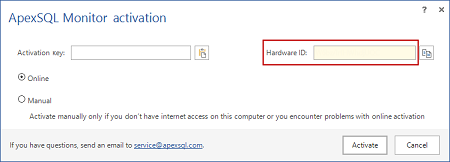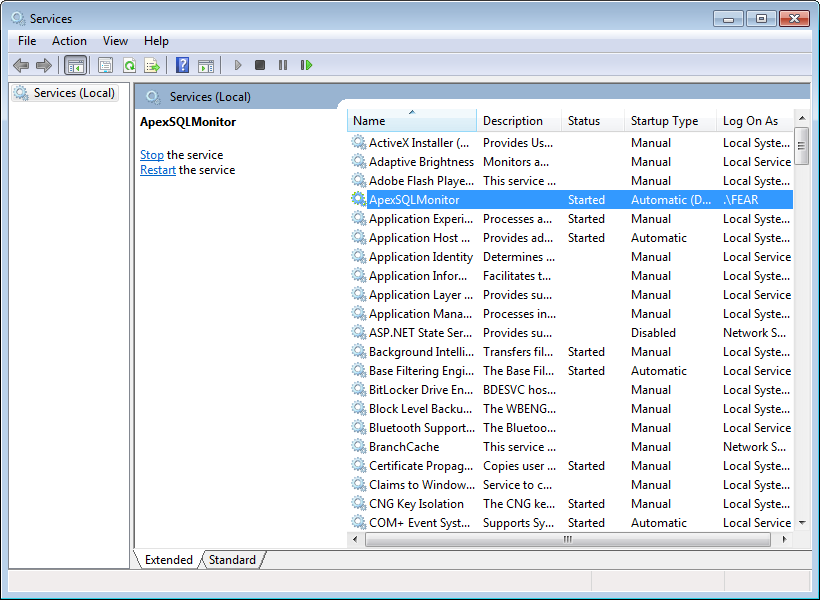Applies to
ApexSQL Monitor
Summary
ApexSQL Monitor cannot be activated as the hardware ID is missing. The “incomplete info” message is displayed.
Symptoms
When you try to activate ApexSQL Monitor and click Activate in the Resources tab, ApexSQL Monitor activation dialog opens. The ‘Hardware ID’ field is empty.
When you enter your activation key and click ‘Activate’, the message about incomplete info appears.
Resolution
The problem is that the ApexSQL Monitor service has no communication with the machine, so it cannot read the machine hardware ID and pass it to the ApexSQL Monitor activation dialog. The ApexSQL Monitor service might not be running, or for some reasons, it cannot access the machine info.
To check whether the ApexSQL Monitor service is running:
- Open Windows Control Panel
- Select Administrative tools
-
Open Services
-
Select the ApexSQL Monitor service
If the ApexSQL Monitor service is not running, start it manually from its context menu, or by clicking Start in the menu.
By default, the ApexSQL Monitor service is running automatically on Windows startup. If it’s not running, it is either manually stopped, or the Windows account used doesn’t have the Log on as a service right. The steps to provide it are given in this article: Installing ApexSQL Monitor.
- If you’re trying to activate ApexSQL Monitor on a remote machine and the above doesn’t help, check whether your Firewall blocks ApexSQL Monitor. To fix this, add an exception for the port ApexSQL Monitor uses to your Firewall configuration. By default, ApexSQL Monitor uses the port 39478.