Applies to
Symptoms
After installing ApexSQL Complete and disabling SQL auto-complete in add-in options, the SQL Server Management Studio (SSMS) IntelliSense does not show up.
Problem
The SSMS IntelliSense does not show up in a query editor after installing ApexSQL Complete add-in. The problem exists even when the SQL auto-complete is disabled in ApexSQL Complete settings:
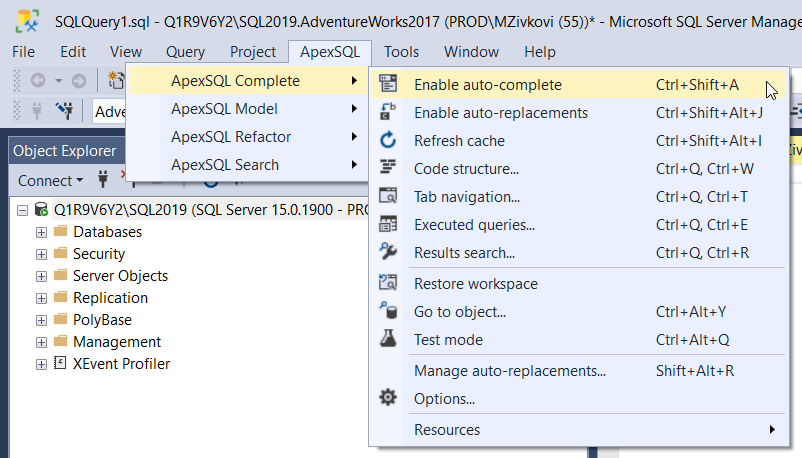
Solution
The first thing that needs to be checked is if the SSMS IntelliSense is enabled. In SSMS, under the SQL Edit toolbar, click the IntelliSense button:
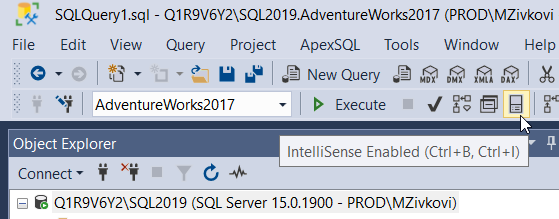
The second thing that needs to be checked is if the Enable IntelliSense checkbox under the Expand Transact-SQL tab of the Options window is checked.
Path: Tools -> Options -> Expand Text Editor -> Expand Transact-SQL:
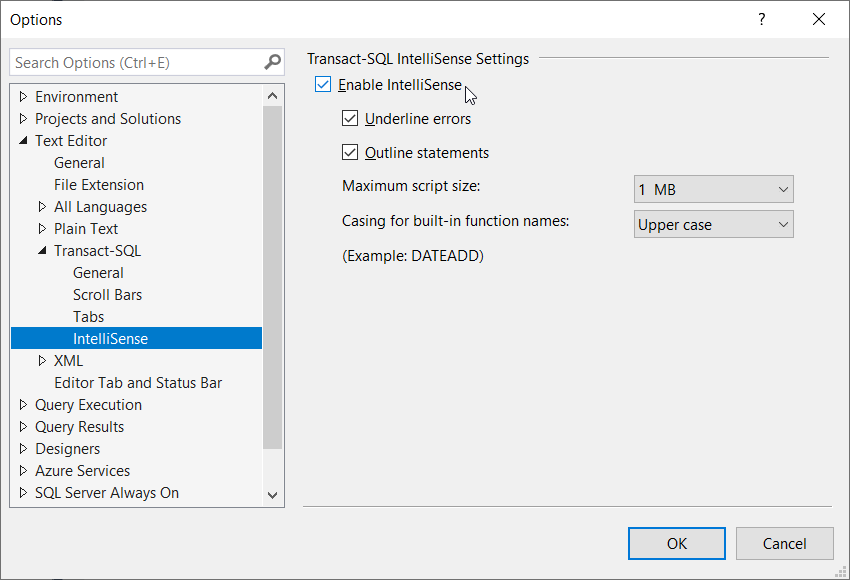
Also, make sure that the Auto list members checkbox under the General tab of the Options window is checked.
Path: Tools -> Options -> Text Editor -> Transact-SQL -> General -> Statement completion section:
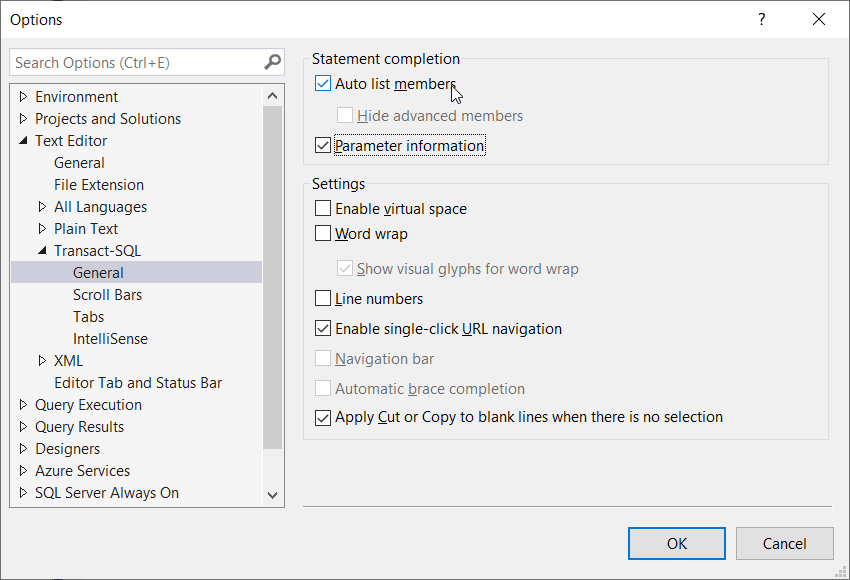
After all of these steps are checked, the SSMS IntelliSense should appear when typing the SQL code in a query window:
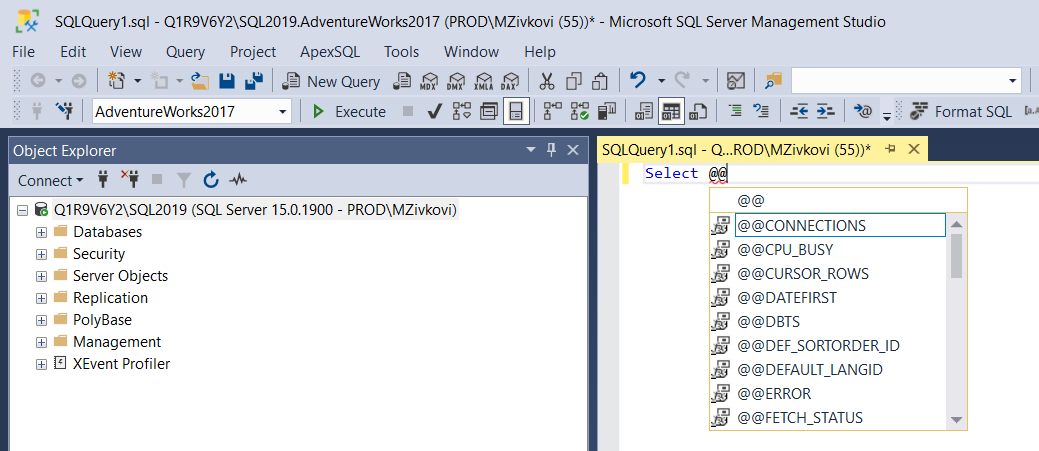
If the SSMS IntelliSense still doesn’t appear, try to invoke auto list members manually by pressing Ctrl + Space from the keyboard.









