Applies to
ApexSQL Log
Summary
This article explains how to send ApexSQL Log application log files when an error occurs or there is a need for further analysis by a specialist
Symptoms
ApexSQL Log may encounter an error when processing and analyzing the data sources for various reasons. If there isn’t a suggested solution after consulting the Troubleshooting section on the web site, please consider sending the application log files for analysis.
Resolution
Log files do not contain any sensitive data whatsoever, only the list of events regarding the data sources reading process by ApexSQL Log. Please send the application’s log files from ApexSQL Log directly by using the Send logs option in the Resources tab.
If the system where ApexSQL Log is installed has no email client, find the log files manually, zip the files and send them to support@apexsql.com
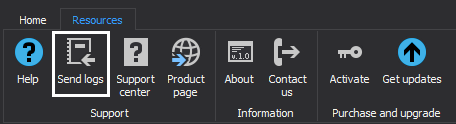
Client-side logs are located in:
%AppData%\Local\ApexSQL\ApexSQLLog
(for Windows Vista, Windows 7, Windows 8/8.1, Windows 10 and Windows Server 2008/2012)
or
%Application Data%\ApexSQL\ApexSQLLog
(for Windows Server 2003)
Server-side log file is located in:
%ProgramData%\ApexSQL\ApexSQLLog\LOG
(for Windows Vista, Windows 7, Windows 8/8.1, Windows 10 and Windows Server 2008/2012)
or
%Application Data%\ApexSQL\ApexSQLLog\LOG
(for and Windows Server 2003)
Note
As AppData, Application Data, and ProgramData are hidden folders, enable the Show hidden files and folders Windows option
In the Windows Explorer:
- Click on the View
- Select the Option
- Select the View card
Select the Show hidden files and folders option
About ApexSQL Log
ApexSQL Log is a SQL Server Transaction Log reader that allows viewing transaction log data in read-friendly format. Audit and undo SQL database changes of your choosing. Determine who changed the data and when the change occurred. Read the transaction log to find out who created, changed, or dropped a database object
Last updated
June 28, 2018









