Applies to:
All tools
Summary:
The proper service account has been created and an error message informing the user that the application is in the trial mode is shown after initiating activation.
When the license key is used to activate the product, the “Invalid activation code” error is encountered, and the application remains in the trial mode.
Symptoms:
In some cases, it is possible that the automatic activation process will not successfully complete due to network or connectivity issues and will prevent further activations using the same key and automatic activation.
Resolution:
In order to successfully activate the product using the existing and valid key when “Invalid activation code” error is encountered using the automatic activation method, switching to the manual activation and performing the process directly on the activation web site will most likely resolve the issue since it will not use any cashed information preventing the automatic activation from completing the successfully.
To perform manual activation, access Activation form by clicking on the Activate button in the Resource tab in the main ribbon and follow a few simple steps as shown below:
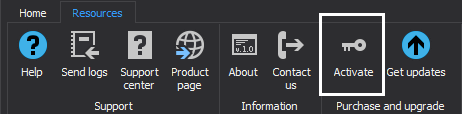
- Enter the activation key in the Activation key field
- Select Manual activation and follow the generated link
- Copy the generated activation key from the activation web page
- Paste it into the box at the bottom of the dialog (Enter activation code)
- Click OK to complete the activation process
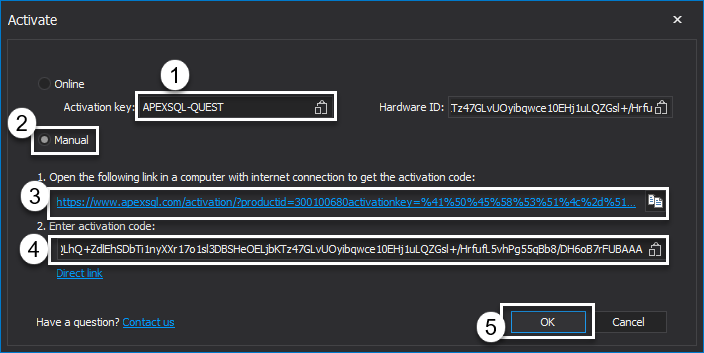
For a full guide on manual activation or web-activation check the How to activate ApexSQL software manually article.









