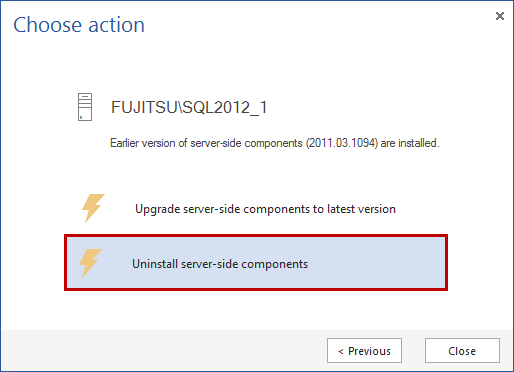Applies to
ApexSQL Recover 2011 and earlier
Summary
This article explains what to do when ApexSQL Recover is updated, but the old ApexSQL Recover version isn’t removed.
Symptoms
After updating ApexSQL Recover using the Get updates option in the Resources tab or from the Auto-update dialog, ApexSQL Recover is updated to the version 2014. However, the old ApexSQL Recover version isn’t removed, so now two versions of ApexSQL Recover exist.
Cause
This is a known issue in ApexSQL Recover 2011 and earlier preventing clean update to newer ApexSQL Recover versions.
Resolution
Although two different versions of ApexSQL Recover can coexist, it is recommended to manually uninstall the older version of ApexSQL Recover after updating to the latest version.
Using Programs and Features on the local machine
- Open Windows Control Panel
- Open Add/Remove programs, Programs and Features, or Uninstall a program (depending on the Windows version)
- Select the old version of ApexSQL Recover
- Click Uninstall
- When prompted to uninstall all components, click Yes
- In the following dialog, select the SQL Server instance where the old version of server side components are installed
-
Click Uninstall SSC
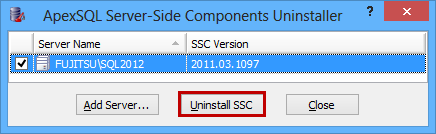
ApexSQL Recover server side components on a remote machine can be removed using the following methods:
Using the ApexSQL Recover GUI
- Start the ApexSQL Recover client application
- In the Resources tab, select Activate
-
Select the SQL Server instance with the old version of server side components in the list and click Uninstall
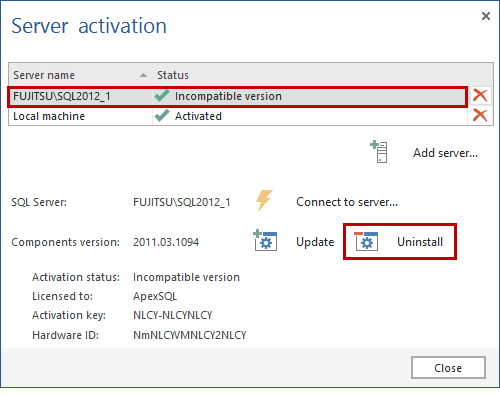
Using the ApexSQL Recover individual installer
- Download the ApexSQL Recover individual installer here
- Start it on the server where the old version of server side components are installed
- Select the Manage server-side components on local servers option
-
Select the SQL Server instance with the old version of server side components and click Next
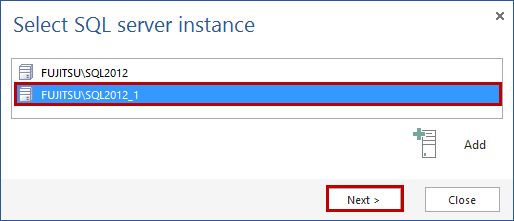
-
Select the Uninstall server-side components option